How to Resolve MS Access Error 2950 in Macro: Complete guide
Are you looking for a solution to fix Access error 2950? Have you tried various remedies for this error but none of them could solve the error? In that case, you have come to the right place, as this write-up will talk about the remedial solutions to resolve MS Access error code 2950.
MS Access is a popular database management system which is a part of MS Office Suite. Though the efficiency of MS Access is not in doubt, Access users often come across various errors time to time. Macros is considered as the most vulnerable component of MS Access, as most of the errors users are related to Macros. In fact, it is the scripts that execute Macros get corrupt, leading to the appearance of Action Failed Error: 2950. However, worrying about this error message is over because we will tell you how to fix MS Access error code 2950. First of all, we will learn what causes this error in MS Access.
"Whenever I try opening a database with MS Access, I keep getting Access error message 2950. I have tried restarting my system several times but I have seen no improvement. Can anyone tell me how to resolve this problem?"
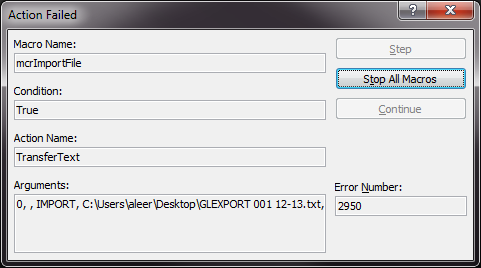
Reasons for Access Error 2950
Unfortunately, error 2950 in Access database can occur due to various reasons. Here, we will learn about the major causes of this Microsoft Access error 2950.
A) Trust Issues: This is considered one of the main reasons behind the appearance of this error. Whenever someone attempts to launch a database, MS Access checks whether it can be trusted or not. If Access considers the database untrustworthy, this error message will appear. Actually, for accessing non-trusted databases, MS Access goes into disable mode. As it is difficult to access executable content in the disable mode, this error gets generated.
B) Windows System Failure Another thing that may cause this Microsoft Access error message 2950 is Windows System Failure. If any system file goes missing from your system, this particular error can pop up. These missing system files can cost you the life of your system. System file error can be caused by incomplete or improper installation, incomplete hardware or software erasure, etc. It is wise to find out the missing system files and replace them as soon as possible.
How to Resolve Microsoft Access Error Code 2950 Manually
As there are multiple causes of this error number 2950 in Access macro, users have multiple options to fix this error. In this segment, we have chosen to share three of the major solutions to this issue. The first two techniques are called manual method and the third one is called automated method.
Method 1: Database Enabling for Current SessionWhat this technique basically does is that it enables the MS Access database only for the current or ongoing session. It means the database will get disabled as soon as the Close Database command is performed to end the session. Users can perform this method to fix Action Failed Error: 2950 by following the steps mentioned here:
a) Look at the Access message bar and you will find the Options button located there. Click on it.
b) A dialog box named “MS Office Security Options” will appear. Enable the radio button of Enable this content option and then click OK.
Note: Users must remember that this is a temporary solution to this error. They have to perform these steps every time they open the database.
Method 2: Database Transfer to any Trusted LocationAs we have already mentioned this in the previous section, the error may occur due to trust issues. So, one good solution to fix this is to find a trusted location and move the database to that location. To perform this technique, users need to locate the trusted system location. It can be done by performing these steps:
a) First, click on MS Office button and then sequentially click on Access Options>> Trust Center>> Trust Center Settings.
b) Navigate to Trusted Locations. According to your choice, do any of the things:
- Check out the list of all trusted locations and note them down for future.
- Include a new trusted location by clicking Add new location and mentioning location path you wish to add.
After all these steps are done, simply transfer the Access Database to any of the trusted locations
Method 3: Using Automatic Software to Fix Access Error 2950Often these methods mentioned above are unable to fix this error. It means that the Access database might be facing any issue. At that point, users feel quite helpless and get compelled to look for some alternative method. There is an automated method that can successfully resolve Microsoft Access error code 2950. In this segment, we will talk about the technique that is used as the sure-shot solution in the industry.
In the automated technique, the Access error code 2950 is fixed with the help of a third-party application. At this point, users must be wondering "which application to choose?" Since there are many related tools in the market, it is normal for a user to have such a question in mind. Based on our experiment done on several programs, we can suggest users to choose Access MDB File Repair Tool to solve this Microsoft access database error 2950 quickly. During recovery, the application recovers all main constituents like tables, macros, forms, queries, reports, etc..
Conclusion
Issues and errors appearing in MS Access can give users a real hard time. Therefore, it is important that users solve the errors as quickly as possible; otherwise, the problem may get severe. When it comes to fixing Microsoft Access error 2950, things can become critical at times. Here we have mentioned multiple methods to fix the Access error message 2950. Users can try the manual methods; however, it has been seen that the automated solution to this error is more effective.